Published: 8/15/2025
If you use PostgreSQL to store your data, Visper makes it effortless for you and your team to query that data in neutral language, collaborate in real-time, and build beautiful live dashboards—all without writing SQL/code, and complex configurations. This is way more than just Text 2 SQL.
In this guide, we’ll walk you through how to connect your PostgreSQL database to Visper, configure its schema, and keep it in sync as your database evolves.
What is Visper?
Visper is a modern data platform that lets you:
- Query your data using simple chat, without needing SQL/programming skills.
- Build beautiful dashboards directly from your queries, without complex configurations.
- Collaborate in real-time with your team.
Once connected, Visper’s AI understands your data’s structure and context, so you get accurate, business-specific answers in seconds.
1. Create the Database Connection
- Open the Datasource Page In Visper, go to the Datasource page and click “Add Private Datasource”.
- Select PostgreSQL Choose the PostgreSQL database type, give your datasource a name, and fill in the connection details:
- Host (or IP address): e.g.,
db.example.com - Port: default is
5432 - Username: your PostgreSQL username
- Password: your PostgreSQL password
- Database: the specific database you want to connect
- Host (or IP address): e.g.,
- Security First
- We have strong security mechanisms—Visper will never modify your database; it’s read-only.
- For extra safety:
- Use a read-only PostgreSQL user.
- Configure which tables Visper can access (in the steps below).
- Connection Test Before saving, Visper will test the connection. If it fails:
- Double-check your username, password, and database name.
- Make sure your database firewall allows Visper to connect. (Example: you may need to whitelist Visper’s IP address)
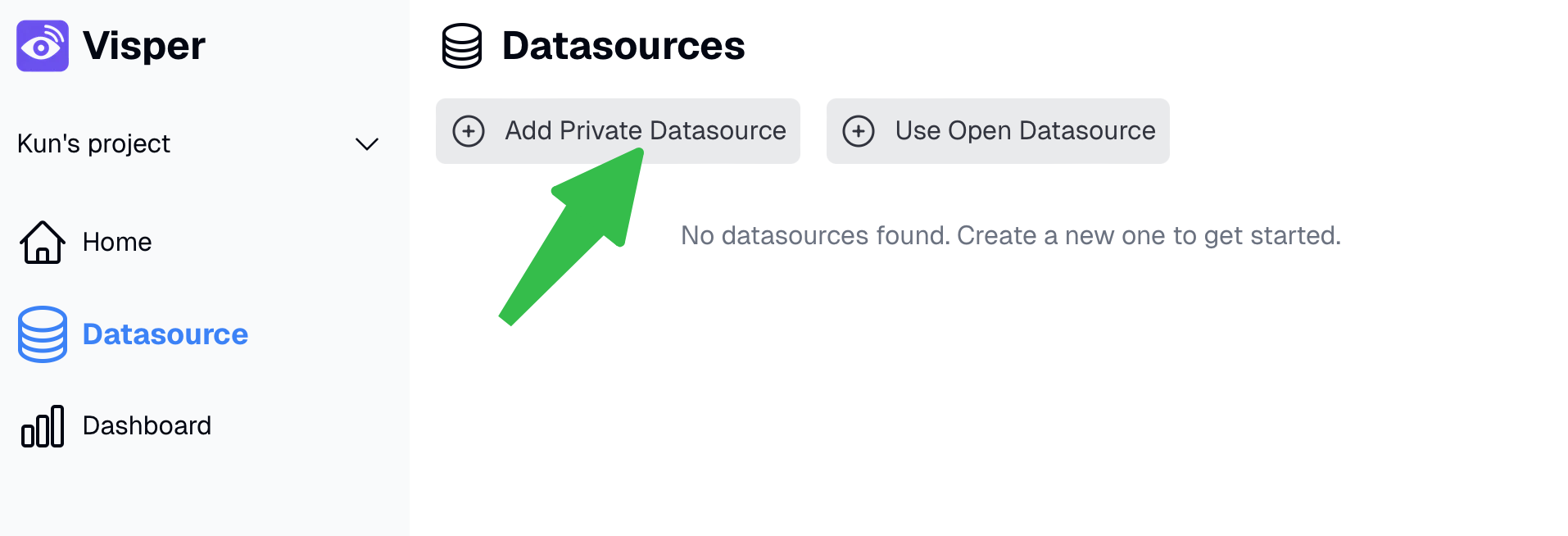
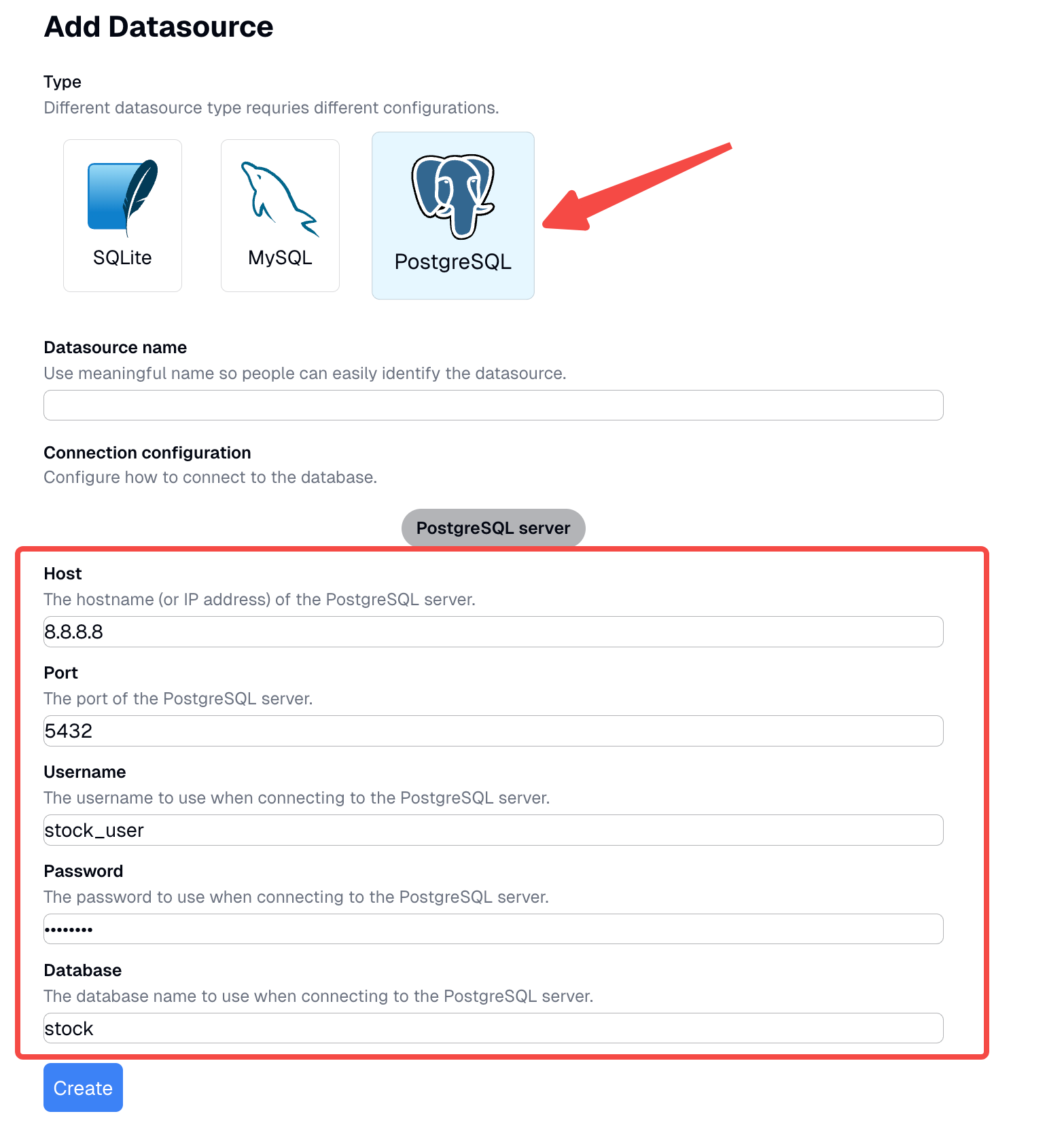
2. Configure the Database Schema
Once the connection is established, Visper will automatically analyze your PostgreSQL schema.
- Review the Tables
- By default, all tables are disabled. Enable only the ones you want users to see.
- Add Documentation (Optional but powerful)
- You can add business descriptions for tables and columns.
- This extra context helps Visper’s AI give more accurate, relevant answers.
- Save the Schema Once you’re satisfied, click Save. You can now head back to the Datasource page and start chatting with your PostgreSQL data!
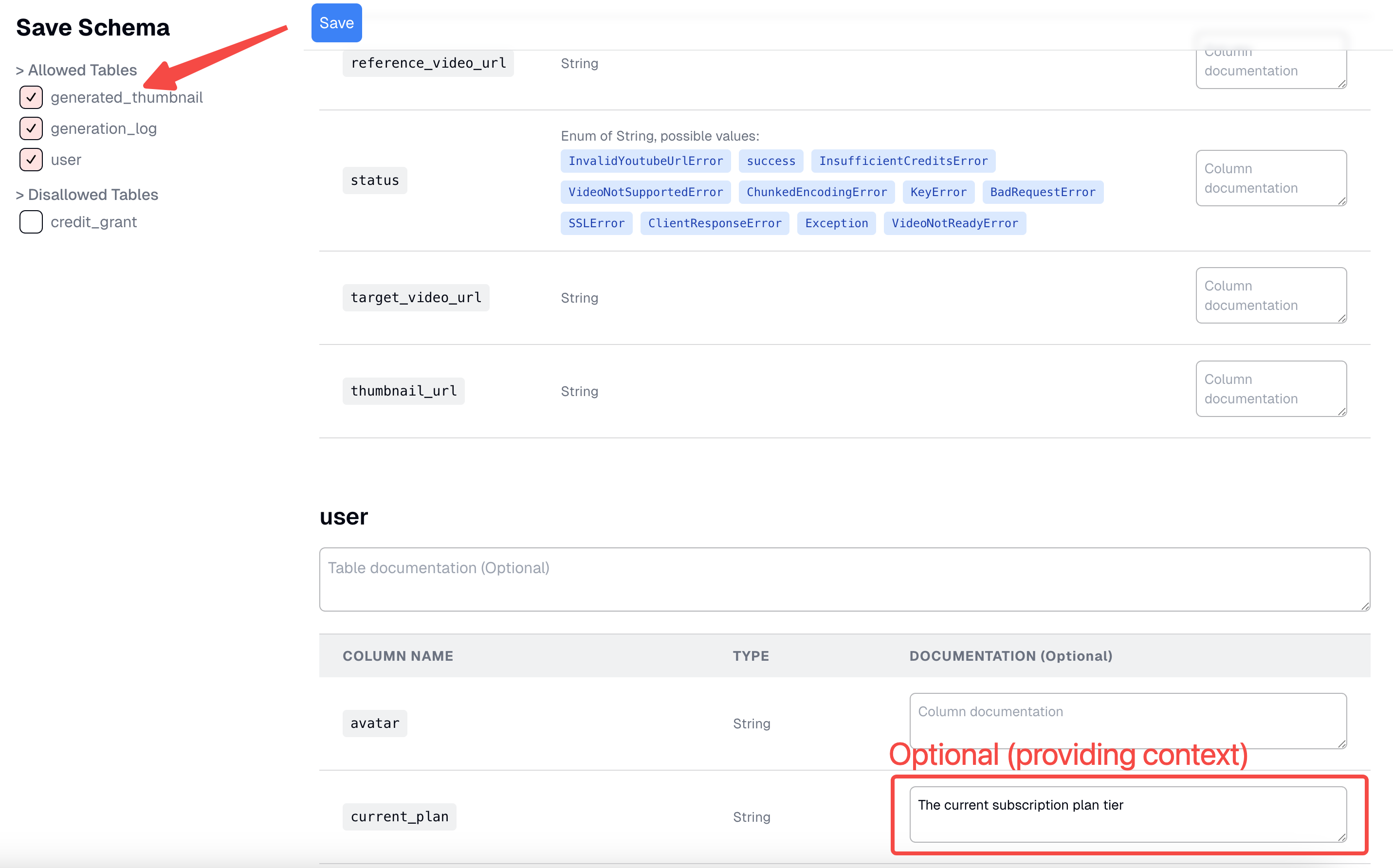
3. Keep the Schema in Sync with Changes
Databases evolve—tables get added, columns get renamed, etc. Visper makes it easy to keep up.
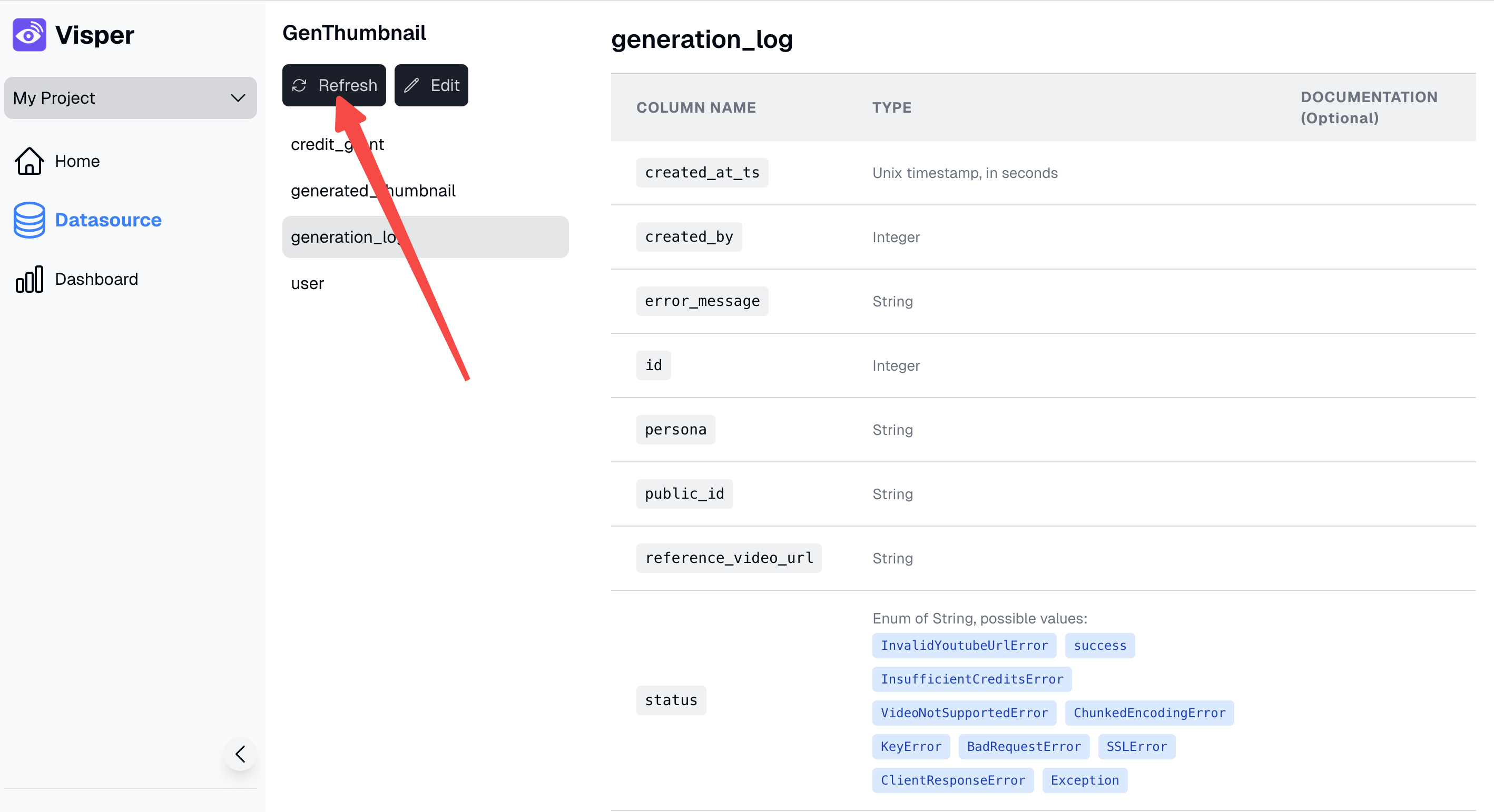
- Detect Changes
- On the Database List page, click Schema.
- Click the Refresh button.
- Review the Differences
- Visper shows added/removed tables and columns.
- You can mark renamed fields so their documentation is preserved.
- You can also add docs for new tables/columns.
- Approve and Save In most cases, just click Save to apply the changes.
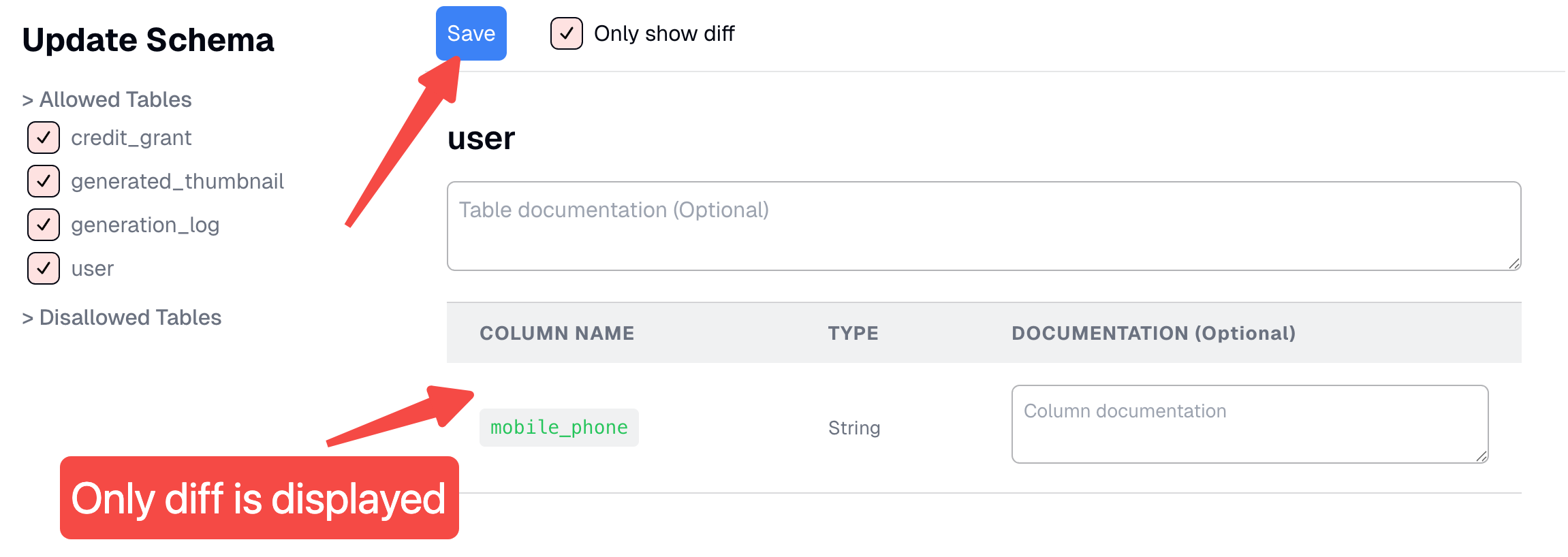
That’s It! 🎉
You’ve connected your PostgreSQL database to Visper. Now you and your team can:
- Ask questions in plain language.
- Get instant answers from live data.
- Build and share interactive dashboards in seconds.
No more complex SQL. No more manual report generation. Just chat, collaborate, and create.